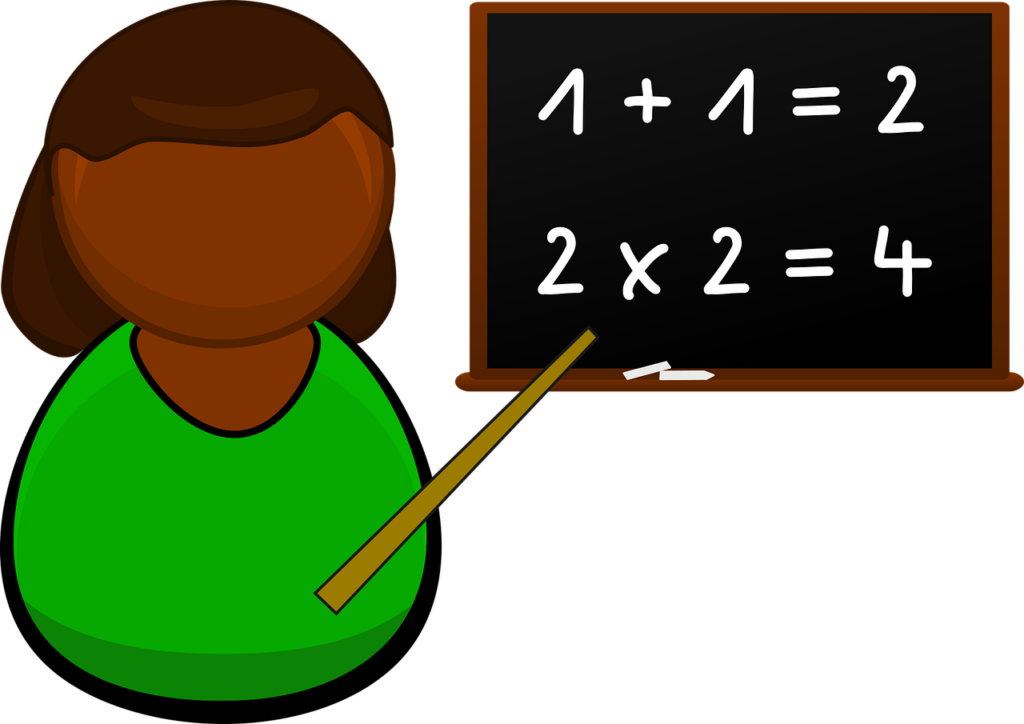By Tina Herzberg, Sara Larkin, Susan Osterhaus, and Penny Rosenblum
If you are a braille reader, we have .brf files of the Power Point used in each lesson. If you are using Duxbury, before opening any BRF files in Duxbury, go into the Global menu. Select “Formatted Braille Importer” and then check the box for “Read formatted braille without interpretation” at the top of the window. This will ensure that nothing is changed when opening the BRF files. If you do not have an embosser and want files in hard copy braille please send your name, U.S. mailing address, and which files you want to herzberg@uscupstate.edu.
To save the file to your computer, so that you can open it from there, using whatever translation software you have, please follow these directions:
Right click on a brf file and save it to your computer. Here are the directions in the different browsers:
Google Chrome
- Right click on the file link
- Select “Save link as …”
- Select the location where you want to save it
- Depending on your settings, it may automatically open or there may be a popup of the file at the bottom of your screen
Internet Explorer
- Right click on the file link
- Select “Save target as …”
- Select the location where you want to save it
- Select Open or Open Folder
Firefox
- Right click on the file link
- Select “Save link as …”
- Select the location where you want to save it
- There is a down arrow in the upper right part of the window that will allow you to go to downloads, open file, or open containing folder
Microsoft Edge
- Right click on the file link
- Select “Save target as”
- Select the location where you want to save it
- Select Open or Open Folder
BRF Files to Download
- Special Symbols page.brf
- Lesson 1 Powerpoint.brf
- Lesson 2 Powerpoint.brf
- Lesson 3 Powerpoint.brf
- Lesson 4 Powerpoint.brf
- Lesson 5.brf
- Lesson 6 Powerpoint.brf
- Lesson 7 Powerpoint.brf
- Assignment 1 Answer Key.brf
- Project INSPIRE, Course 2: Introduction
- If You Are a Braille Reader using Nemeth Code Symbols Used in Grades 2-5
- Lesson 1: Nemeth Code Signs of Operation, Signs of Comparison, and Switch Indicators
- Lesson 2: Mathematical Comma, Decimal Point, Money, and Linear and Word Problems
- Lesson 3: Grouping Symbols and Superscripts
- Lesson 4: Formatting Materials for Students in Grades 2-5
- Lesson 5: Supporting the Student in Learning Nemeth Code and Math Concepts
- Lesson 6: Building a Strong Educational Team
- Lesson 7: The 3Cs of a Digital Workflow: Capture! Convert! Cloud! with Dr. Yue-Ting Siu
- Assignments for Nemeth Code Symbols Used in Grades 2-5
- Resources for Nemeth Code Symbols Used in Grades 2-5
- Contact