
Making Animated iPad Lessons and Books for Students with CVI
Add highlighting and animation to presentations to draw attention to salient features
When the pandemic hit and school closed, I looked how to best serve my students with CVI through distance education. Many parents didn’t want to do coaching or direct lessons through Zoom meetings for various understandable reasons. I brainstormed about how students with high Phase 2 and Phase 3 CVI could make meaningful progress on IEP goals through other distance learning opportunities. Then it hit me… Keynote presentations!
Keynote is essentially PowerPoint or Slides for Macs and iOS systems. If you have access to an iPad or iPhone, you can download this app for free. I’ve been experimenting with Keynote to adapt books for students with CVI for many years. I find real photographs off of the internet, simplify them (remove backgrounds), and put them in a Keynote to read like a book. Sometimes I will include core vocabulary in bubble lettering and even record my voice over each slide. You can easily add animations in Keynote to the pictures in order to gain student’s visual attention. The animations can make pictures can move, jiggle, and even sparkle (accommodating for movement and light). You can also adjust how long animations go for in order to accommodate for latency. This is an example of a book I adapted with Keynote, an abridged version of the book, A Fish Out of Water: https://youtu.be/emaJsqJOAXQ
In Keynote you can either leave it as a keynote presentation (.key) or export it as a video if students are not physically able to reach to the iPad to advance slides. I’ve also found that most Bluetooth switches work with keynote to advance the slides. While Keynote is accessible to Voiceover users on the iPad and Mac, I cannot speak to the accessibility of editing photos and adding animations on Keynote.
Many of my students with high phase 2 and phase 3 CVI are working on visual concepts: tall, short, long, curved, straight, middle, and side. I set up Keynote presentations to highlight certain features of pictures so that students can look and compare objects on the iPad. For example, when comparing the heights of two objects I add color highlighting to the top of the pictures to help the student see which one is taller and which one is shorter within the Keynote presentation.

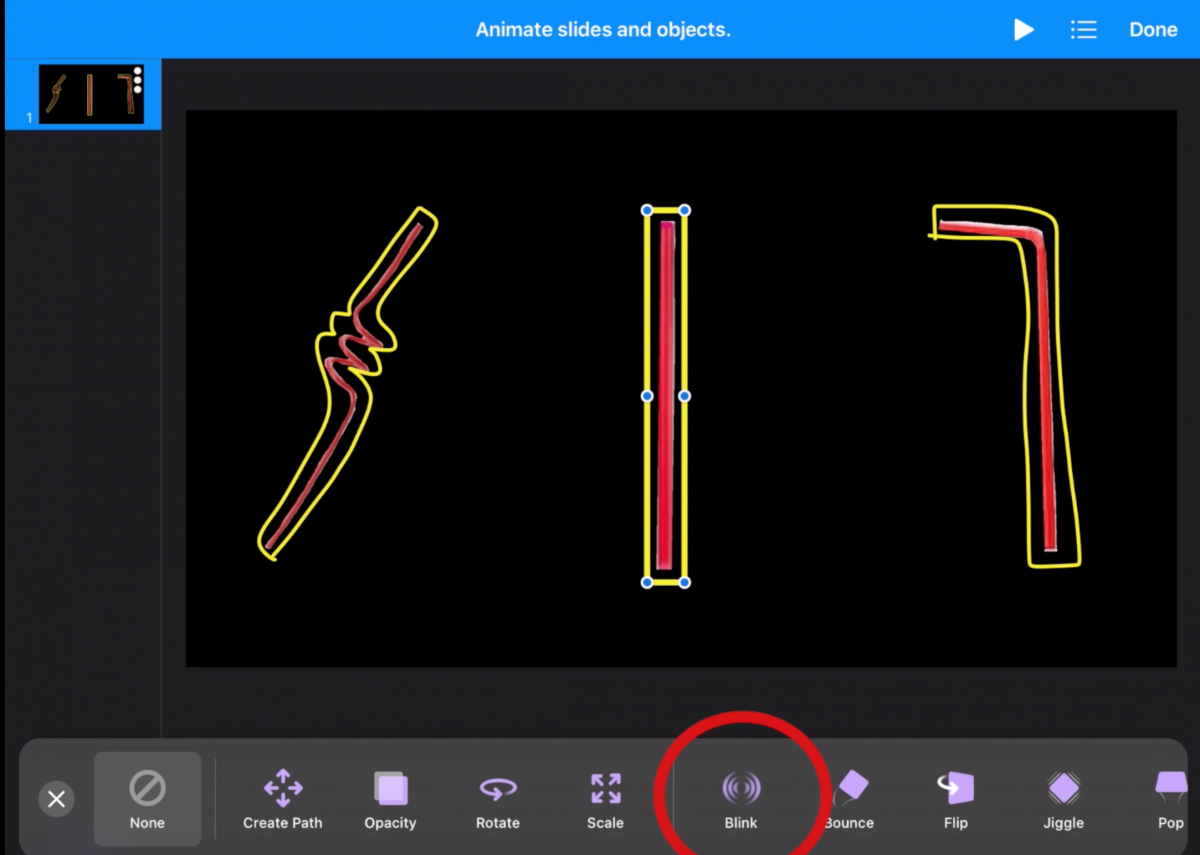
I was asked by a parent to provide a tutorial on how to make animated Keynote presentations so they can make their own books and lessons at home. While there are a lot of great tutorials about Keynote Animations already on YouTube, I made these tutorials specifically for parents and fellow TSVIs with CVI specific details. The following are tutorials about how to make simplified pictures in the YouDoodle app and animate/highlight pictures in Keynote on the iPad with visual navigation.
- How to Animate Keynote Presentations for Students with CVI on iPad: https://youtu.be/hVM5e9vZMos
- Creating Keynote Presentations with Color Highlighting for Students with CVI on the iPad: https://youtu.be/WQlZF_ei7mE
- Modifying photos for students with CVI using YouDoodle (making transparent and black backgrounds): https://youtu.be/OpZsoLIiOtg
- Modifying photos for CVI with color highlighting using YouDoodle on iPad: https://youtu.be/io2e0isWR-8

