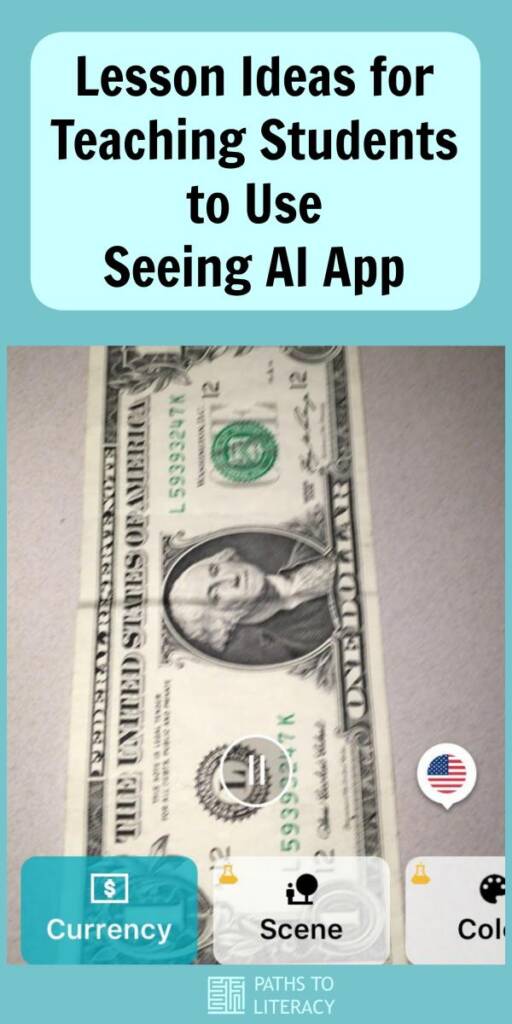Tips and guides
Lesson Ideas for Teaching Students to Use Seeing AI App
Lesson Ideas for Using Seeing AI App to familiarize students who are blind or visually impaired with the app, while also practicing academic skills.
Seeing AI is a free app that can be a powerful tool for people who are blind or visually impaired. If you don’t know about it, it is called a “talking camera for the blind” and provides an audio narration of anything placed in front of the camera, such as text, objects, products, money, etc. As a TVI, I try to integrate it into my lessons, to give students a chance to practice using it in a natural context.
Activity Ideas Using Seeing AI
I create my own AI challenge activities for bell ringers. Here are some things I’ve tried:
- Grab a wallet with assorted bills in it, use the currency reader to identify each bill, and then add up the total amount.
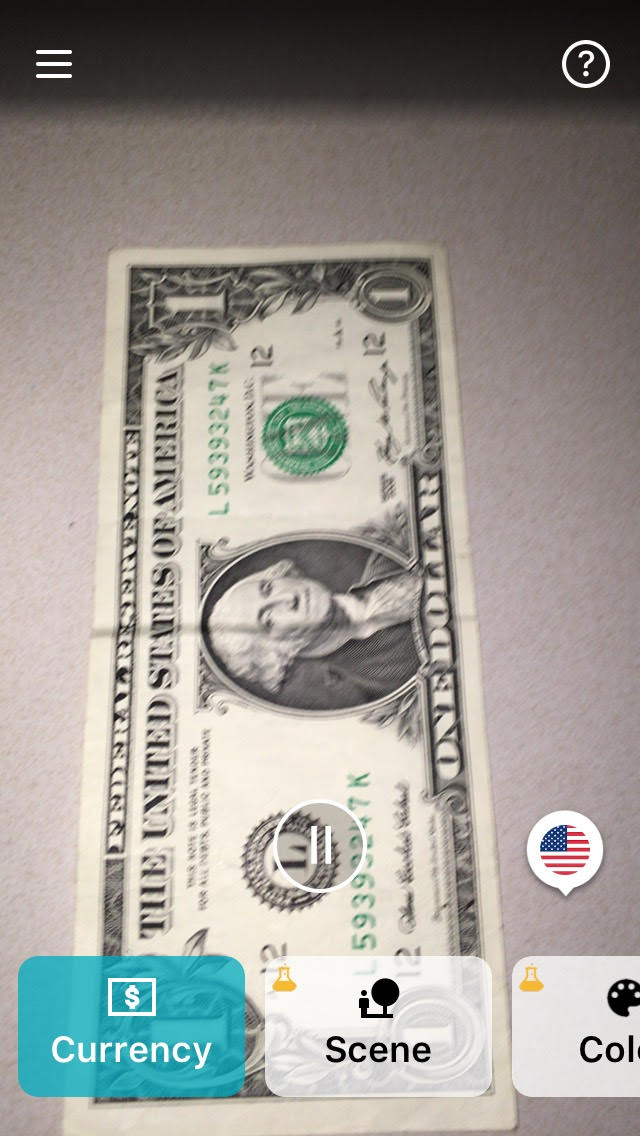
- Use the barcode scanner to read various canned fruits and alphabetize them on a shelf.

- Use the light meter to then write a greater than/less than statement on the amount of light in the room versus hallway, etc.

- Use the currency reader and test the app to see if it can read multiple bills at once. Record ‘yes’ or ‘no’. If ‘no’, then describe the process you would use to have it read a total amount of bills in your wallet.
- Use the person feature on the app. Have your partner make an angry face and then write down how the app described the facial emotion.
- Switch roles. Use the person feature on the app. Have your partner make a surprised face and then write down how the app described the facial emotion. Make a list of all other facial emotions you and your partner are able to get the app to describe.
- Put a sleep shade on (if needed). Have your partner mix up the color swatches and then use the app as a color identifier. Your partner may help you in lining up the camera if necessary, but may not tell you the color. Sort the color swatches into piles by color hue. Write down the total number of each color.
- Have someone write a short phrase or sentence in cursive. Then, use the handwriting feature on the app to read the message to you. Write a fraction of how many words were read correctly over how many total words were in the message.
- Use the light featuring then write a brief description comparing the auditory sounds when the camera is in front of a window compared to in the closet. Write a <, >, = statement for your comparison.
- Use the scene feature, then write down how the scene was described. Move to a different area of the scene (example: opposite side of the room) and record the scenes description. Were the two descriptions the same?
- Use the person feature and aim the camera at an adult in this room. After hearing the age described by the app, ask for the difference between the app’s description and the person’s actual age. Repeat this exploration with a student in the room. Write out the equation for the difference between real age and app described age.
- Use the products feature and explore some of the groceries by the barcode. Then, use the short text feature to have the app read the labels. Which is quicker?
These ideas get them comfortable with the app and the various features, while also working on academic skills.