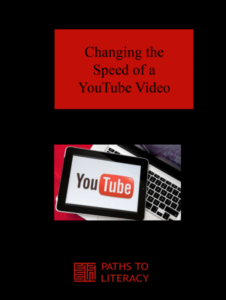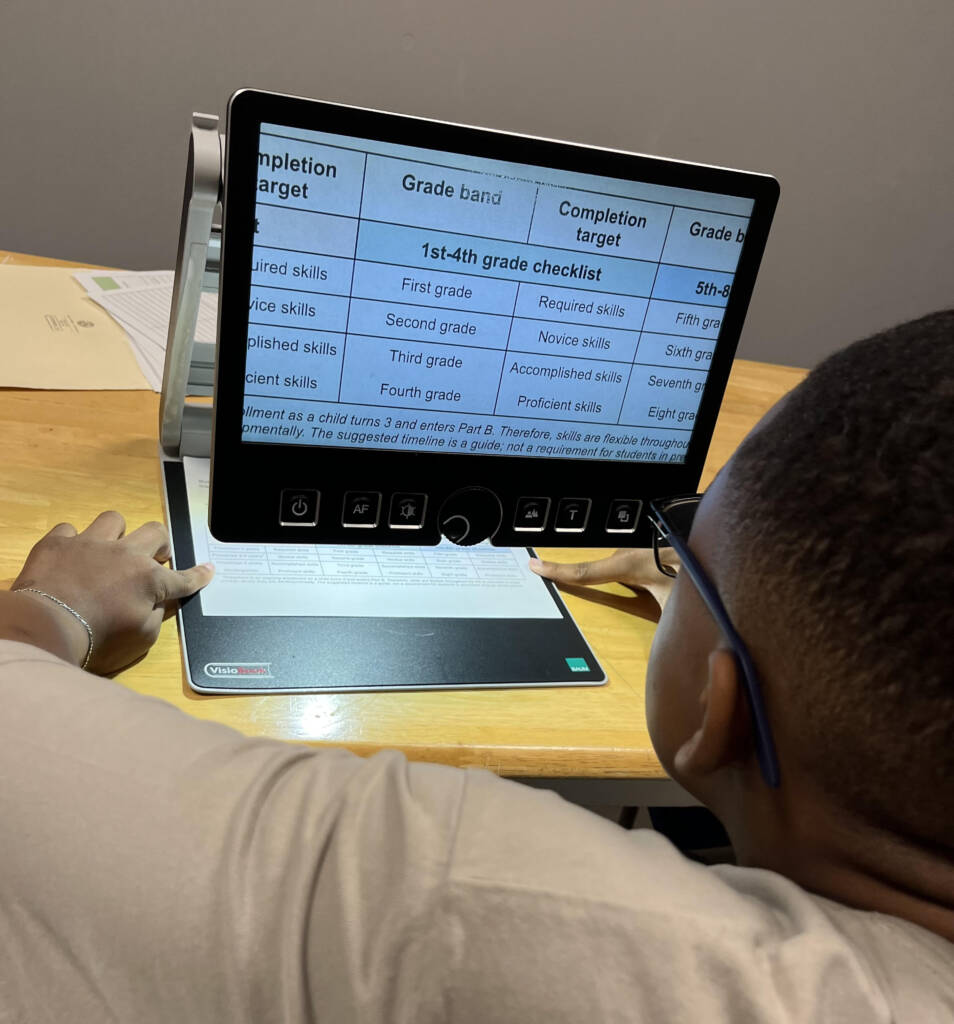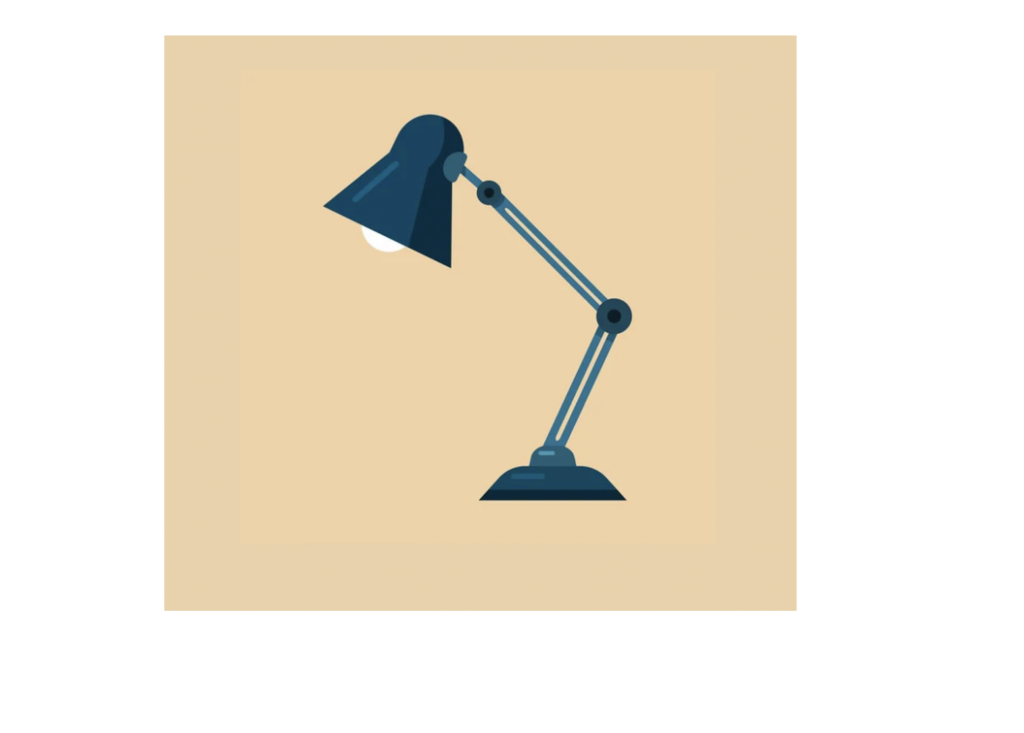Many children love YouTube. However, based on their visual impairment, they may benefit from a decreased playback speed. YouTube allows the viewer to control their viewing experience. Read on to find out how to change the playback speed of a YouTube video.
First, open the desired video.
Then, touch the top right-hand corner of the YouTube screen. Four icons appear from the middle to the right side of the YouTube screen.
Touch the “Settings” button on the far right side.
A menu will appear. See below.
Click on Playback speed.
A Menu will appear.
Choose the speed you would like to try.
Once a speed is selected, touch it on the list. The menu will close and the video will continue at the speed that you selected.
0.25x (the first in the list) means ¼ of the normal speed
2x (at the bottom of the list) is twice the normal speed
Auditorily, if you slow down the video—the speed of music/dialog slows down too.
If the slowed down auditory (music or dialog) becomes a distraction—turn off the sound (volume).