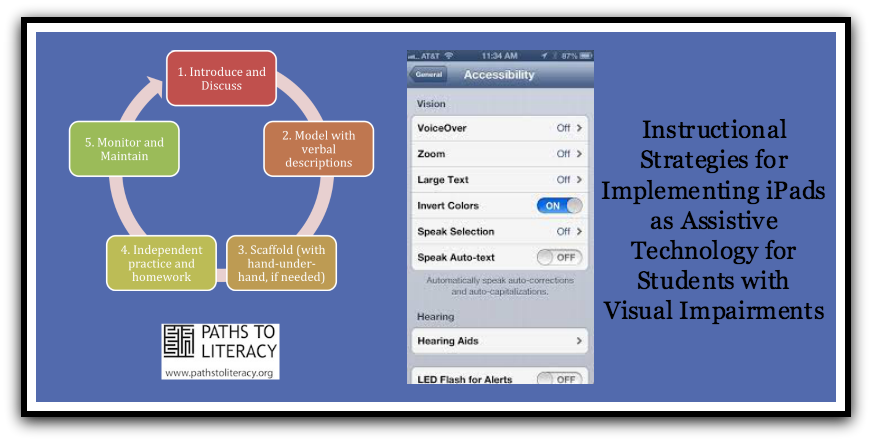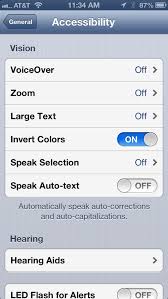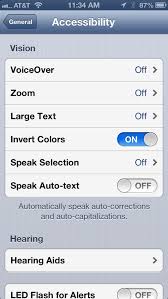 In today’s blog post, I will present a simple instructional model to implement when working with students and their iPads. I know most of us have studied instructional strategies and most of my suggestions may not be new. A key point is that when instructing about technology, we must remember to give students lots of supported practice followed by independent practice. For example, only 2-5 minutes should be spent discussing what the iPad can do and the rest of the time should be devoted to supported or independent student practice. Other compelling reasons to use an instructional strategy when implementing iPads:
In today’s blog post, I will present a simple instructional model to implement when working with students and their iPads. I know most of us have studied instructional strategies and most of my suggestions may not be new. A key point is that when instructing about technology, we must remember to give students lots of supported practice followed by independent practice. For example, only 2-5 minutes should be spent discussing what the iPad can do and the rest of the time should be devoted to supported or independent student practice. Other compelling reasons to use an instructional strategy when implementing iPads: - When students are using accessibility features on iPads it may not be as easy as “plug and play,” so systematic practice of skills will help students be more successful.
- In many instances, parts of the technology plan may be omitted or forgotten such as ensuring sufficient practice to result in mastery with an app. Oftentimes, teachers will introduce new technology and once a student is using it, the technology does not continue to be maintained and practiced.
- There are new research-based instructional technology processes that TVIs who may not be as familiar with teaching about technology, do not know about.
- The model provides reminders of when to provide more “teacher talk and support” and when to make sure we let students have to provide time for independent practice.
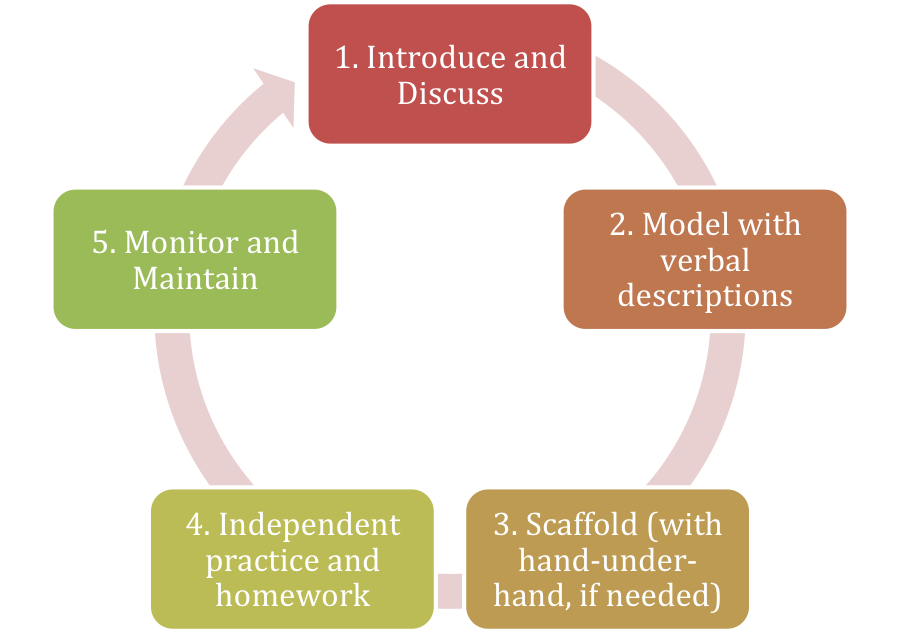
What does the model look like when implemented?
1) Introduce
The teacher would introduce the new app and explain why it will be beneficial and what it can do (2-5 minutes).
2) Model with verbal description
The teacher verbally describes getting to the app and working with it. Next, point out some primary features and how to access them. Using teacher talk, articulate why working with this app in this way works well, hopefully building motivation for the student regarding the benefits of the app. An example of this may be using Pages, a word processing app by Apple, which can be purchased for iDevices ($9.99). The teacher can talk about how to find the app, potentially have it in a folder labeled “writing,” and point out how to find a template, create a new document, and where the toolbars are located. When talking about actually writing a document, the teacher only needs to point out 2-3 features on the toolbar and then let other learning happen naturally as students becomes more familiar with the app (3-5 minutes).
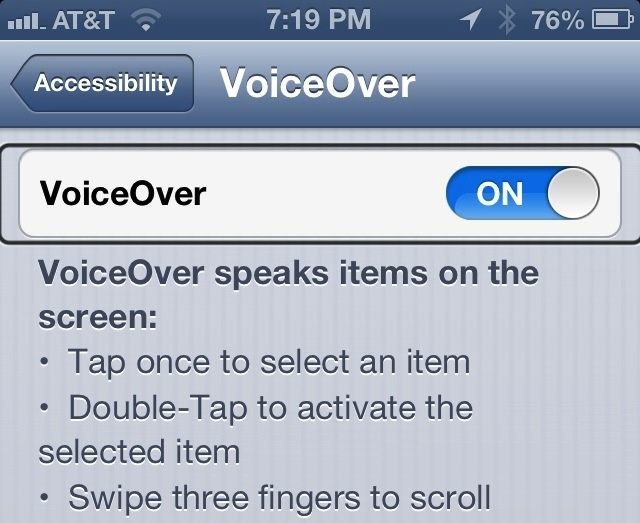 3) Scaffold, with hand-under-hand, if needed
3) Scaffold, with hand-under-hand, if needed
At this point, support students as they explore the app. If a student uses VoiceOver, then introduce the app using VoiceOver. Depending on the level of support a student needs, during this step, either actively create a “task analysis,” which would lead to the steps to implement for a student to follow, or be there to guide a student to explore independently. If a student needs greater structure, this is the step where the teacher will figure out the steps and practice each step with support. Students needing a high level of structure will benefit from 3-5 step processes and steps can be repeated as needed (15-45 minutes, may be over multiple lessons).
4) Independent practice and homework
At this point, the student has mastered how to work with this particular app, but this can look different for every student. A student may have a 3-5 step routine with an app or a student may be working more independently with an app without needing a regimented process. Students will continue to work with the apps to increase proficiency in future lessons in both of these categories. During independent practice, give the student a task such as, do some research on the Internet and write me an e-mail about it. Then we may write back and forth to each other during the lesson to practice using Safari, E-mail, and braille display keyboard commands. There are lots of learning activities going on here and it all falls into independent practice. It may also be beneficial to give homework to continue practice and attain proficiency using apps that students can work with independently.
One very important note, at this stage, it is not good to take the iPad from the student if there is a problem. If a teacher takes the iPad away to “fix” the problem, an unsaid message may be internalized by students that they cannot use the iPad on their own. This is a negative message to send when encouraging independence. All the typical troubleshooting strategies enlisted by teachers can be used with students. For instance, some possible troubleshooting strategies may be:
- Turning the iPad on/off with a sleep/home button shut down
- Turning Bluetooth on/off if iPad is not finding an external Bluetooth device
- Closing down an app by using the double click home button to “turn off” apps that are continuing to run in the background
- Turning wifi on/off
- Making sure the iPad iOS software or specific app software is updated.
5) Monitor and Maintain
One of the primary reasons assistive technology devices get discarded is when the Monitor and Maintain step is omitted. The same thing can happen to an iPad despite its’ “curb appeal!” It is important that any apps or iPad strategies being used are continuously discussed and practiced. With iOS updates or decreased storage space, students may be confused why their iPad is not working correctly. Student may not know how to charge their iPad resulting in the battery being dead for months before the problem gets addressed. Also, students will become more proficient and tech savvy if they are using the iPad for many learning activities and continue to practice specialized supports in their learning activities that are vision- specific.
One final note, I know you may have many items to cover in your lesson time with particular students and iPad use is only a piece of the larger picture. This is a primary reason I recommend linking the iPad to the Expanded Core Curriculum and make sure to look for ways to incorporate iPads into many life activities for each student. Depending on the level of technology use at a student’s school, he or she may be at a distinct disadvantage not using technology as much as his or her peers. If an iPad would be a beneficial device, systematic instruction will help your student be more successful and independent.