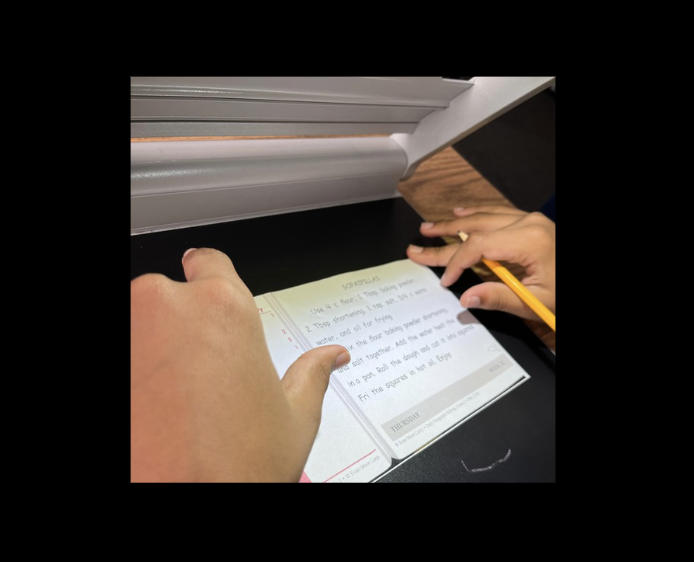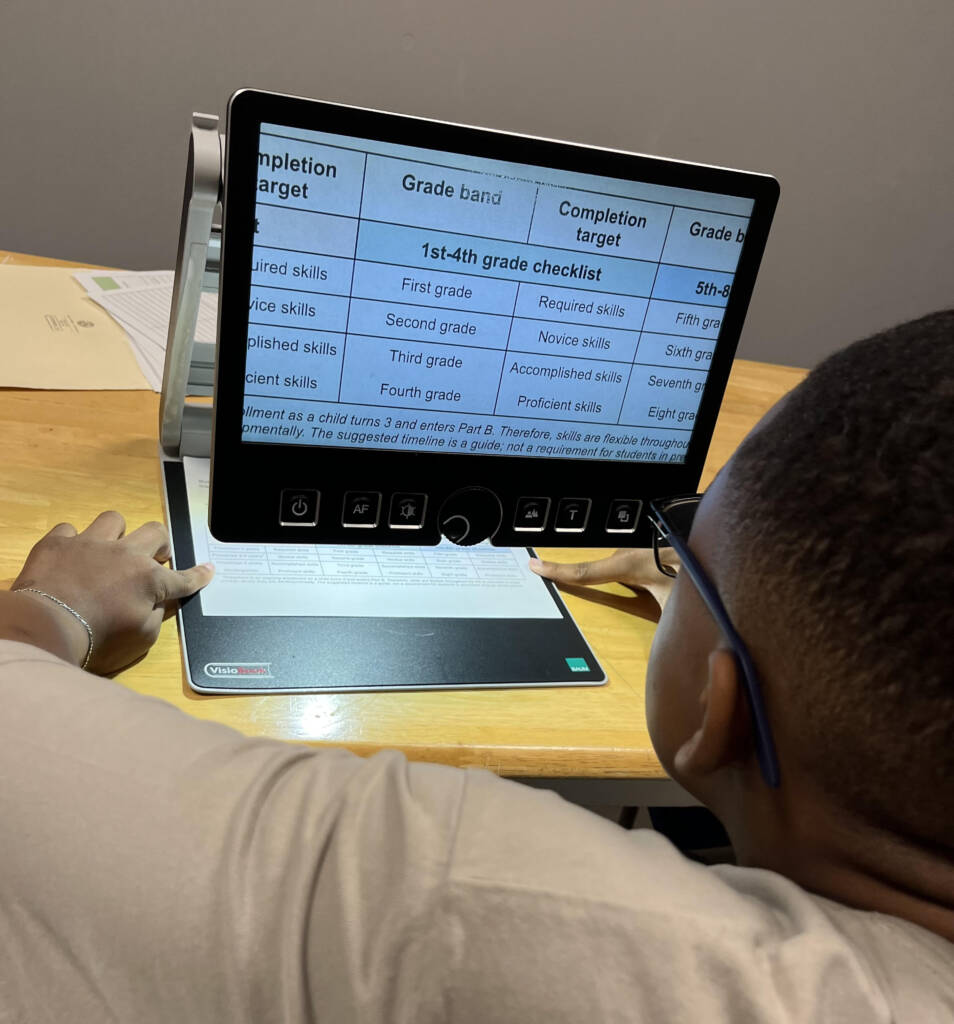Editor’s Note: This article was originally created for the CCTV, but much of it can also be used for a video magnifier assessment.
- Position student in chair with feet on floor and sitting up straight.
- Move student’s chair or CCTV so that student’s eyes are approximately 13 inches from viewing screen. It is imperative that this viewing distance remain constant when measurements are made during the assessment.
- Adjust CCTV height to student’s eye level.
- Place a one inch (1″) line drawing under camera, turn on CCTV, zoom to maximum enlargement and focus image. Adjust brightness and contrast if necessary.
- Reduce magnification of image until entire drawing fits on the screen and ask student to identify object. Allow student to move closer to screen if necessary, but note the approximate viewing distance.
- Show student how to control the zoom lens to adjust magnification. Ask him/her to adjust the size of the image to largest magnification, smallest magnification, make the drawing fill up the screen, and finally, to the magnification where he/she can see it best.
- Check the student’s distance from the screen. Make sure he/she is approximately 13″ from the screen.
- Ask the student to adjust the size of the image to the smallest magnification. Place a different one inch (1″) line drawing under the camera. The image should remain in focus because the distance between the camera lens and the image has not changed.
- Ask the student to adjust the magnification to the best viewing size. Make sure he/she does not lean forward. Ask him/her to identify the drawing.
- Measure the approximate height of the image he/she is able to identify and note it on the checklist. Also note the size of the screen being used.
- Repeat these steps with text.
- Adjust the magnification to its maximum. Adjust the focus to make the image out of focus. Place a different image under the camera.
- Ask the student to adjust the focus until the image is clear and then adjust the magnification of the image until it is at the size he/she can see best. Note the student’s ability to adjust the size and focus of the image on the checklist.
- Most CCTVs have a switch which controls the polarity of the image; black on white, or white on black. Show the student both settings with a graphic image and a text image. Note their preference on the checklist.
- Some CCTVs have a feature which allows the setting of various color combinations of the image being enlarged. If the CCTV being used has this feature, explore it with the student and note his/her preference. (Students will sometimes choose what to the examiner may seem like an unusual color combination because it looks, “cool.” After working with that combination for awhile they often will choose another combination. However, some students will have a definite color preference and be able to function more efficiently with that color combination. If the CCTV being used for the assessment does not offer color and it is noted that the student has a color preference when he/she works with a computer system offering that feature, then this should be pointed out to the AT specialist or rehabilitation engineer who will do the follow-up assessment. They will be able to bring a color system for the follow-up or arrange with a vendor to borrow one for the assessment.)
- Place the CCTV Tracking Samples sheet (located in the References section of the notebook) under the camera and ask the student to adjust the magnification to his/her desired size.
- Adjust the friction brake so that the top to bottom movement of the page is stiff but movable. Set the left and right margin stops so that only the desired images are viewable on the screen.
- Ask the student to move the X/Y table to locate the target image on the left and then move the X/Y table to locate the same image in the row.
- Then ask the student to move to the next row and repeat the task.
- Repeat this process for all four samples. Note how the student manipulates the table while viewing from right to left, and how he/she returns to the left edge and moves down to the next line. Many younger students will not be able to perform this task efficiently. However, the information gained from observing this task will allow the examiner to determine if the student has the potential to master the physical and cognitive skills required to use the device. Note the observations on the checklist.
- Place a regular sheet of writing paper under the camera and readjust the margin stops accordingly.
- Ask the student to write their name on one line and a sentence on the next line.
- Replace the regular writing paper with bold line paper and ask the student to write their name on one line and a different sentence on the next line. Record the examiner’s evaluation of the print’s legibility on the checklist.
- Remove the writing assignment and replace it with an appropriate grade level reading selection. Select a passage that is just one column of text. Ask the student to adjust the magnification to his/her desired size.
- Adjust the friction brake and the margin stops for this reading selection. Conduct an informal reading rate assessment to be used for comparison purposes later and note it on the assessment checklist.
- Place the student’s writing samples completed earlier under the camera and as the student to read them. Note their ability to read their own handwriting under the CCTV with regular or bold line paper.
This information will allow the examiner to determine if the student has the potential to use the CCTV effectively as a tool to access printed information.
References
Materials from the following resources were used during the assessment. I leave it to the tester to determine the appropiate pages.
Ann Arbor Tracking Program, (1988) Letter Tracking; Sentence Tracking; Symbol/Letter Tracking; Word Tracking, Novato, CA; Academic Therapy Publications.
D’Andrea, Frances Mary and Farrenkopf, Carol, (2000) Looking to Learn: promoting literacy for students with low vision. New York, NY; AFB Press.
Frostig, Marianne; Horne, David and Miller (1972): Pictures and Patterns, Teacher’s Guide, Follet Publishing Co.
Lev, L. Jay, EdD, (1988) Eye-Hand Coordiantion Boosters, Novato, CA; Academic Therapy Publications.
Lund, R. & Watson, G. R. (1997). The CCTV BOOK: Habilitation and rehabilitation with closd circuit television systems. Synsforum ans. Frolund: Norway.
McCall, Karen, (2001) The Box Came Today, Now What Do I Do? A Resource for CCTV Assessment and Training, unpublished.
What Fun! Over 150 Activities. from the editors of Highlights for Children, (1997) Honesdale, PA; Boyds Mills Press.
Super Colossal Book of Hidden Pictures, Vol 2. (2001) Honesdale, PA; Boyds Mills Press.
Home Work Books; Mazes, Pre-K – 1. (1997) Grennsboro, NC; Carson-Dellosa Publishing Company, Inc.
Home Work Books; Hidden Pictures, Pre-K – 1. (1997) Greensboro, NC; Carson-Dellosa Publishing Company, Inc.
Home Work Books; Matching: Similarities & Differences, Pre-K – 1. (1997) Greensboro, NC; Carson-Dellosa Publishing Company, Inc.
Home Work Books; Getting Ready for Kindergarten, Kindergarten. (1998) Greensboro, NC; Carson-Dellosa Publishing Company, Inc.
This document was developed by Ike Presley, American Foundation for the Blind, (100 Peachtree Street, Suite 620, Atlanta, GA 30303). Permission to photocopy is granted for non-commercial purposes if this credit is retained.
This article was originally published by Texas School for the Blind and Visually Impaired (TSBVI) and is reprinted here with permission.