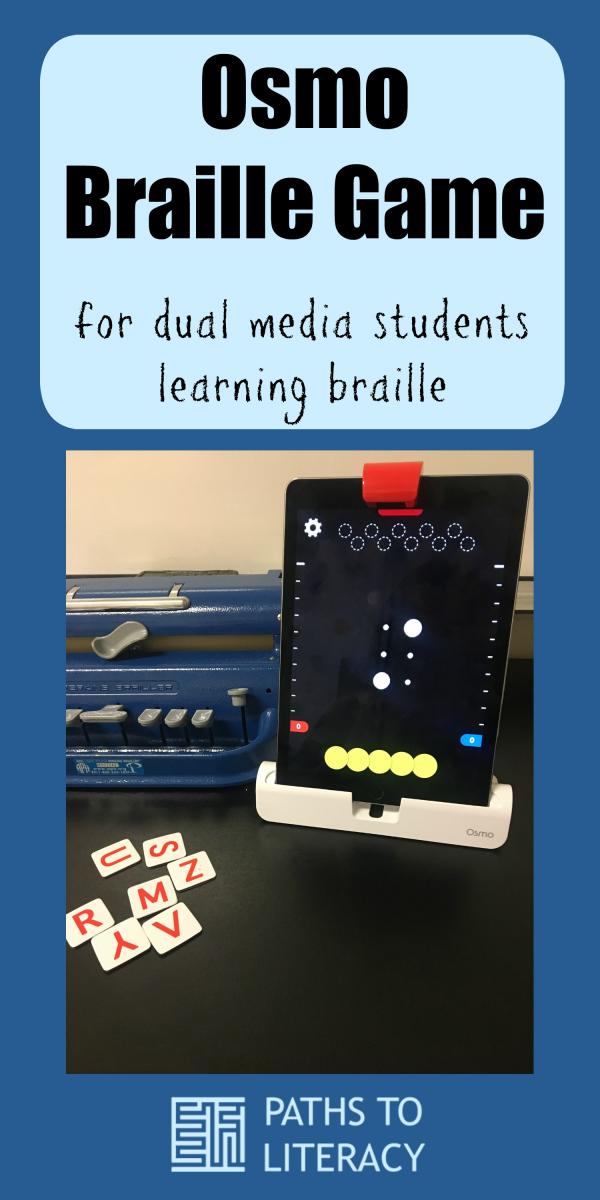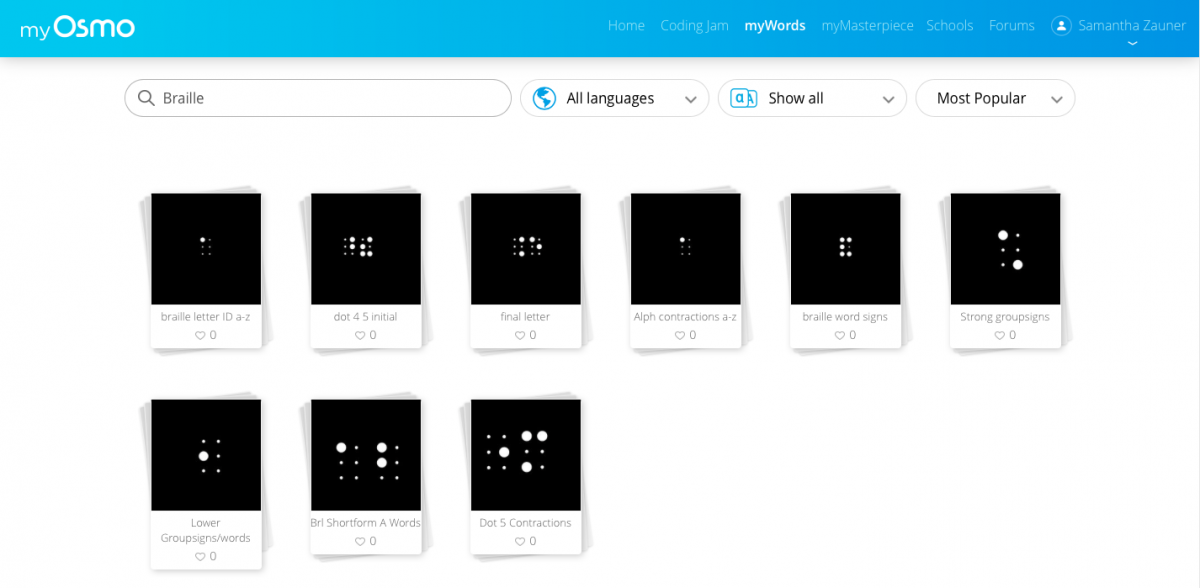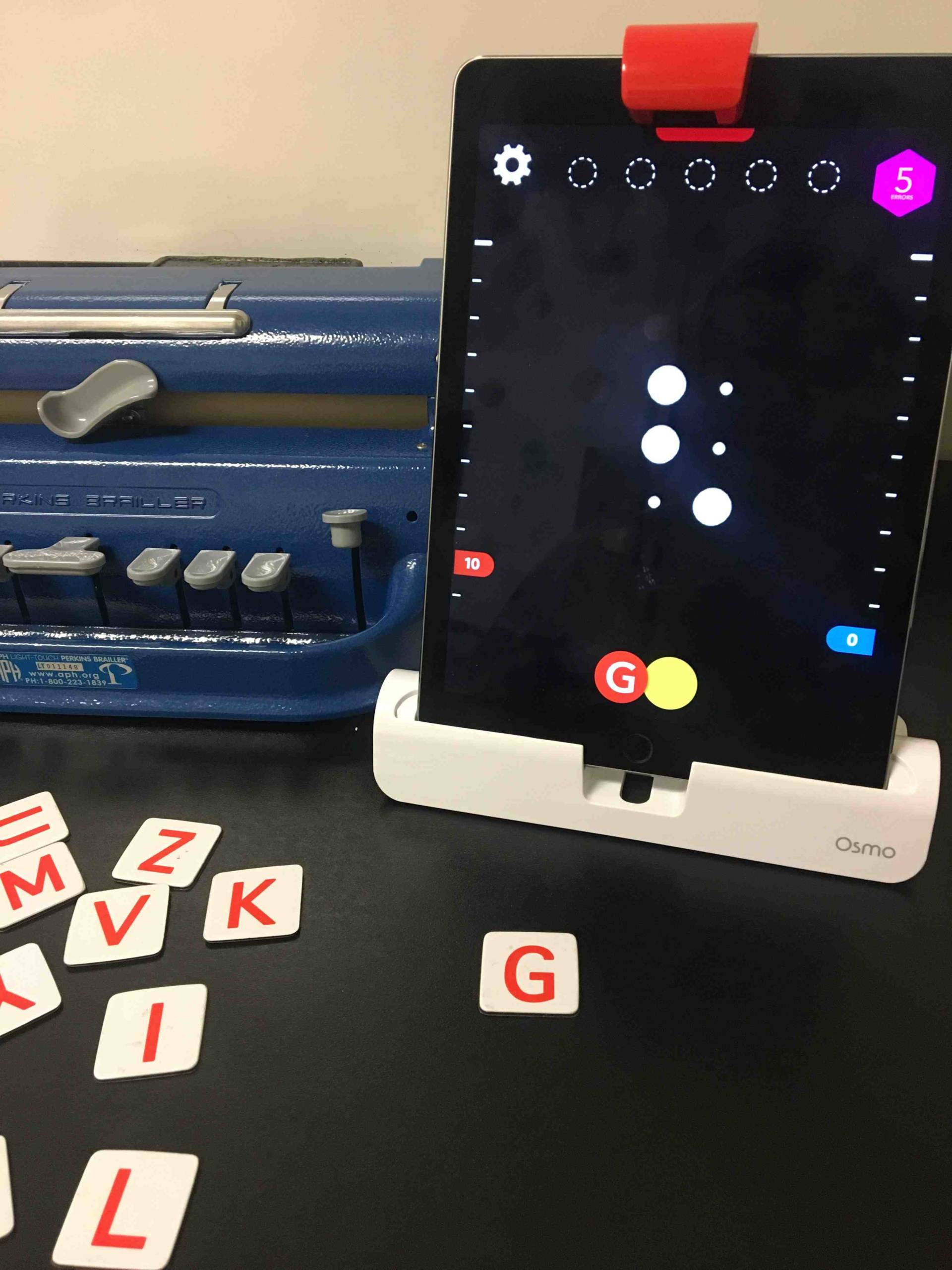
Osmo Braille Game
Osmo now has downloadable accessible word games for braille users!
Osmo is a game system that uses an iPad to engage in physical play. An image is shown on the screen and the player engages by creating words, numbers, Tangrams, etc. A whole range of games is available.
Bryan Moles has created a way for the Osmo game (specifically the Words application) to be used for our dual media students learning braille. He has created the following albums:
- Braille Letter ID A-Z
- Dot 4 5 initial contractions
- Final letter contractions
- Alphabet Contractions A-Z
- Braille Word Signs
I have created:
- Strong Group Signs
- Lower Group signs/Words
- Braille Shortform A Words
- Dot 5 Contractions
- 4-6, 5-6 Contractions
- 4-6, 4-5-6 Contractions
- Shortform B Words
- Shortform Words P1
- Shortform Words P2
- Shortform Words P3
- EBAE Retired Symbols
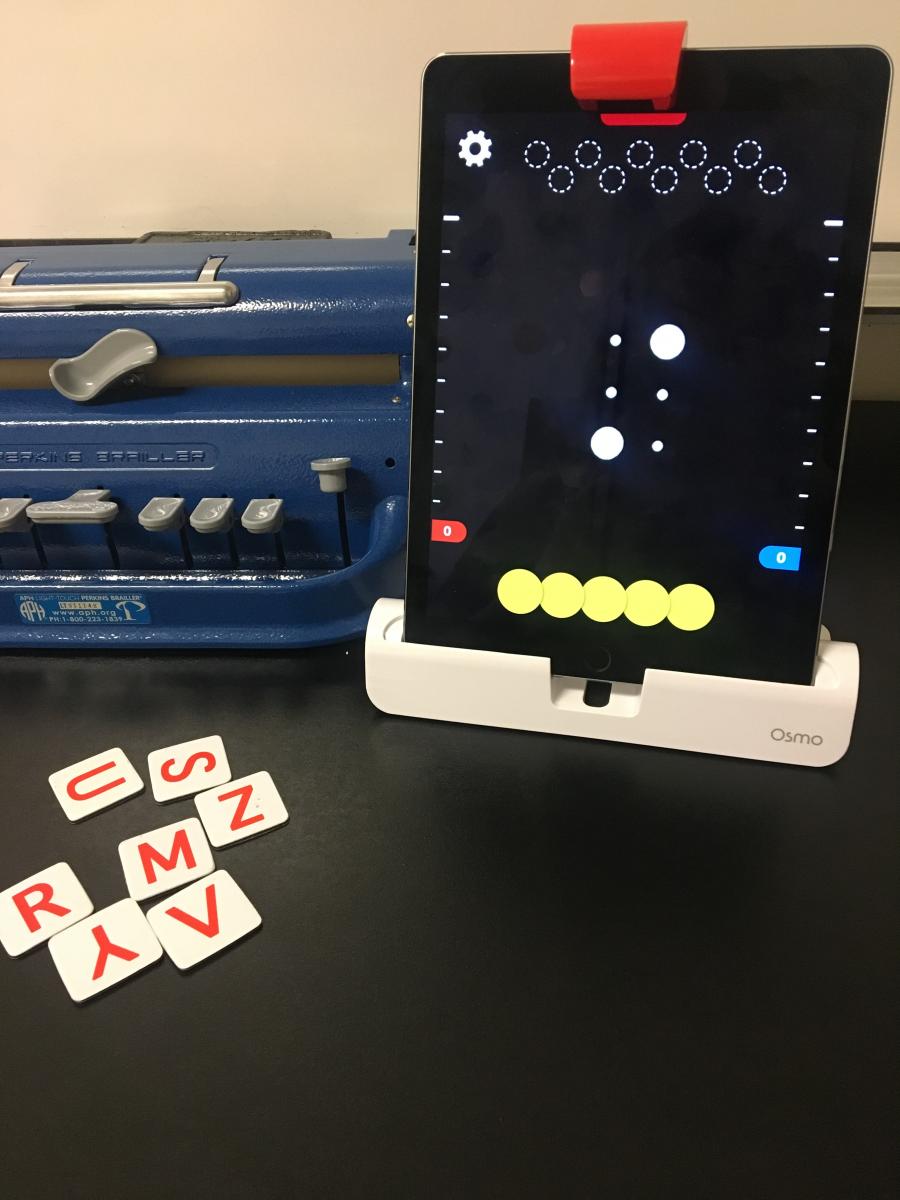
These are all able to be downloaded from the Osmo website once you have an account.
Getting Started
To get started, you will need the following:
- an iPad
- The student or teacher would need an Osmo set. The starter “Genius kit” is about $79.99
The Osmo set comes with the tiles you put in front of the iPad to spell the contraction, as demonstrated in the videos below.
The instructions are roughly the same across all Osmo Word sets. As you get into the app, there are some choices for how to play (collaboratively, one on one, etc.).
Accessing the Braille Games
- To get the braille albums you first need to sign in to your “myosmo” account on the iPad, go into the words app and click on “library”.
- At the top of the screen there is a button that says “download more at my osmo”. Click on that and it will open a new window on the internet.
- In the search bar type in the word “braille”. Several albums will appear, select the album you want to download.
- At this point it will bring you into the album to see the different cards. On the top of the screen it will say “add to words game”.
- Once it is finished downloading, it will show up into the words app under “installed” with a check mark on it. Every game that has a checkmark will be able to be played in the versus or zen play option.
It isn’t particularly accessible with VoiceOver, as this is really for students with low vision and other dual media students.
I foresee us making even more albums, especially since our students have loved this game and it is a nice addition to support our curriculum.
Note: To get the braille albums you first need to sign in to your myosmo account on the ipad, go into the words app and click on library, at the top of the screen there is a button that says download more at my osmo- click on that and it will open a new window on the internet. In the search bar type in the word braille. Several albums will appear, select the album you want to download, at this point it will bring you into the album to see the different cards- on the top of the screen it will say ‘add to words game’. Once it is finished downloading it will show up into the words app under installed with a check mark on it. Every game that has a checkmark will be able to be played in the versus or zen play option.