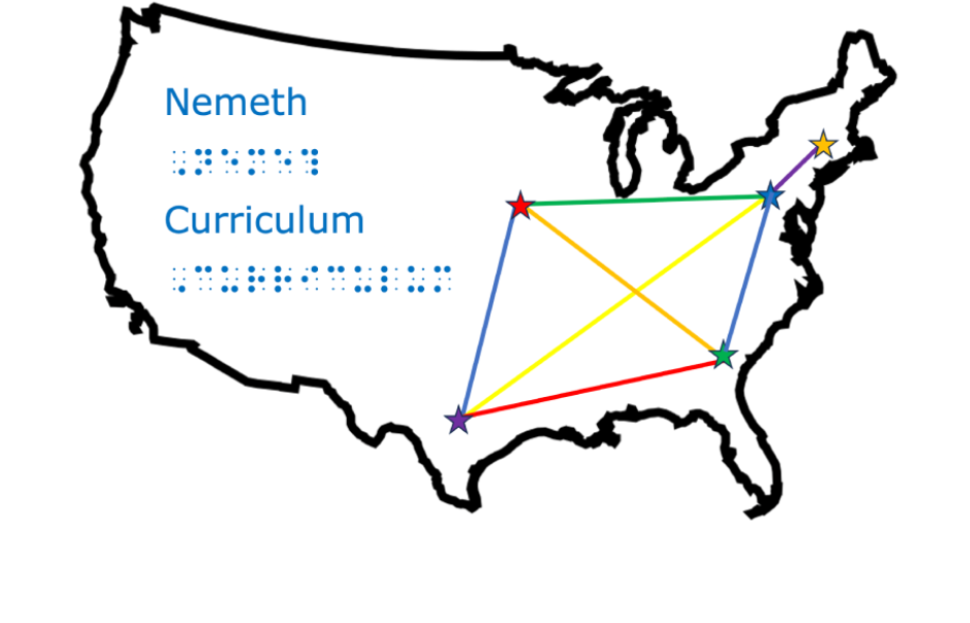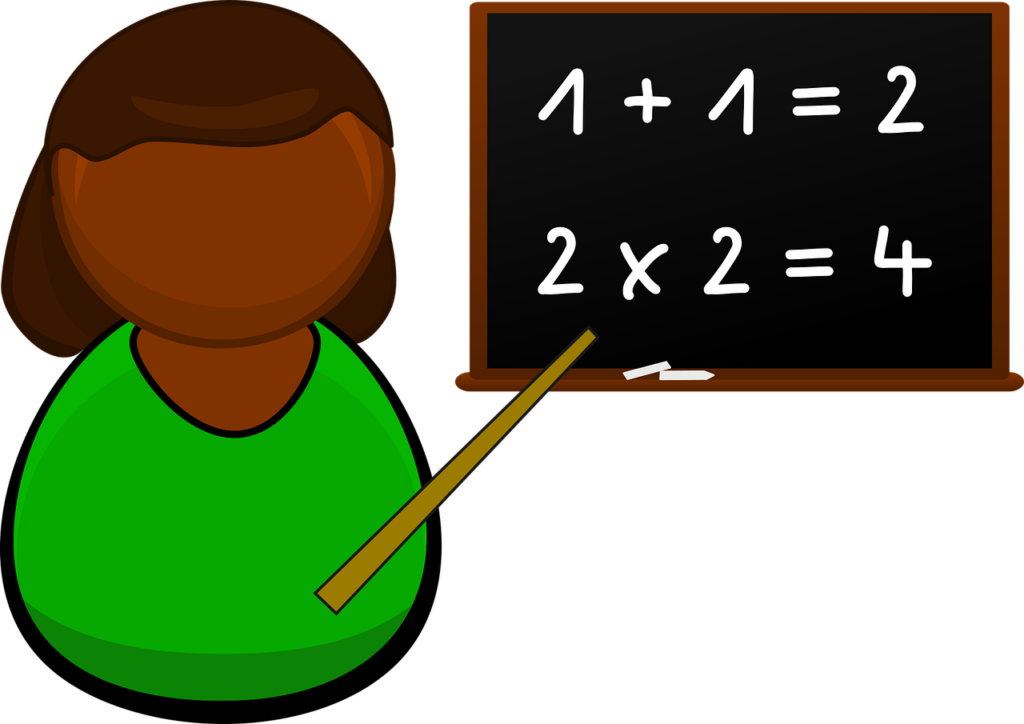By Sara Larkin, Susan Osterhaus, and Tina Herzberg
Web page navigation
From the top of the homepage, press H to navigate through the headings.
To select a link, hit enter while on the link.
JAWS keystrokes and settings
- “Expand to computer braille at cursor” should not be checked
- Shift-F10 to find links
- Press Alt-left arrow to go back
- Ctrl-F opens the Find dialog box, type the word to search for on the page, and results will be displayed.
- Press Insert-F7 to get a list of links on the page.
NVDA keystrokes
- Ctrl-NVDA-f to search page content
- Insert-F7 to get an elements list
VoiceOver keystrokes
- This is a work in progress.
BrailleNote Touch (downloading brf files)
- Use the KeyBRF app for opening the sample brf files
- Launch KeyWeb
- Press Enter-O to go to the address bar
- Type in the URL using computer braille.
- Once you get to the Sample link, press enter or use the cursor routing button to load the page.
- Press Space-W to open the KeyWeb menu
- P to go to page
- D for download page
- Open KeyBRF and browse to the file you downloaded
- “Note: Make sure document name is the same as the title of the document”
- Open/End should be Open/Close
- Nemeth Braille Code Curriculum
- About the Authors
- Acknowledgements and Bibliography
- Pre-K – Second Grade Nemeth Curriculum Materials
- Nemeth Focused Lessons
- Nemeth Symbol Library
- Nemeth Symbol Library Instructions
- Nemeth Symbol Library Settings
- Nemeth Symbol Library Tutorial
- Supplementary Materials: Commercially Available
- Frequently Asked Questions (FAQ)
- Nemeth Curriculum Support Request or Feedback