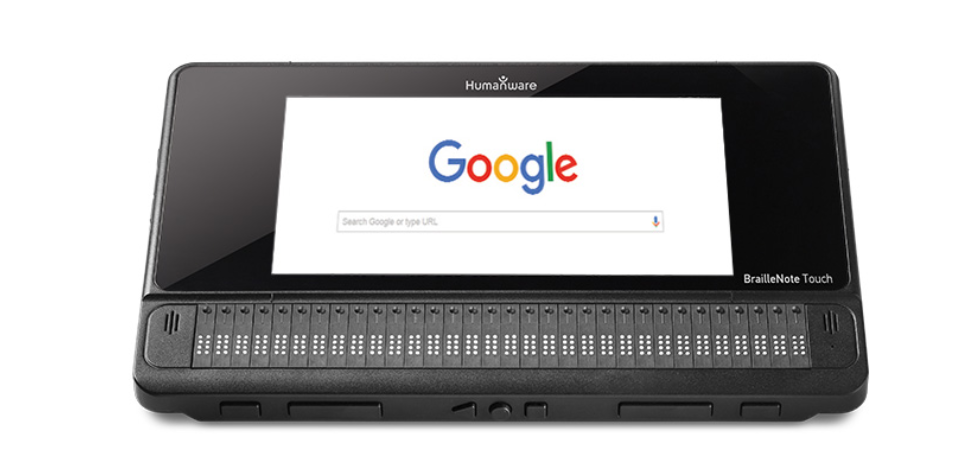By Tina Herzberg, Sara Larkin, Susan Osterhaus, and Penny Rosenblum
If you are a braille reader, we have .brf files of the Power Point used in each lesson. If you are using Duxbury, before opening any BRF files in Duxbury, go into the Global menu. Select “Formatted Braille Importer” and then check the box for “Read formatted braille without interpretation” at the top of the window. This will ensure that nothing is changed when opening the BRF files. If you do not have an embosser and want files in hard copy braille please send your name, U.S. mailing address, and which files you want to herzberg@uscupstate.edu.
To save the file to your computer, so that you can open it from there, using whatever translation software you have, please follow these directions:
Right click on a brf file and save it to your computer. Here are the directions in the different browsers:
Google Chrome
- Right click on the file link
- Select “Save link as …”
- Select the location where you want to save it
- Depending on your settings, it may automatically open or there may be a popup of the file at the bottom of your screen
Internet Explorer
- Right click on the file link
- Select “Save target as …”
- Select the location where you want to save it
- Select Open or Open Folder
Firefox
- Right click on the file link
- Select “Save link as …”
- Select the location where you want to save it
- There is a down arrow in the upper right part of the window that will allow you to go to downloads, open file, or open containing folder
Microsoft Edge
- Right click on the file link
- Select “Save target as”
- Select the location where you want to save it
- Select Open or Open Folder
BRF Files to Download
- Lesson 1 (PPT)
- Lesson 2 (PPT)
- There are three options for producing the graphics for Lesson 2:
- Emboss the BRF pages and then have a sighted individual add the drawing using graphic art tape or a similar product.
- Use the PIAF pages (provided as PDF) to prepare the pages using a PIAF or other fuser. The PIAF files have been prepared for 11×11.5 paper.
- Use the Tiger (Word) pages with your Tiger software and embosser to prepare the braille pages.
- There are three options for producing the graphics for Lesson 2:
- Lesson 3 (PPT)
- Lesson 4 (PPT)
- Lesson 5 (PPT)
- Lesson 6 (PPT)
- Lesson 7 (PPT)
- Assignment Answer Key
- Project INSPIRE Course 7: Introduction to UEB Math/Science for Pre-Kindergarten – 1st Grade Students
- If You Are a Braille Reader taking Project INSPIRE: Course 7
- Project INSPIRE: Course 7, Lesson 1: Numbers and Linear Problems
- Project INSPIRE: Course 7, Lesson 2: More Linear Problems, Word Problems, and Signs of Omission
- Project INSPIRE Course 7: Lesson 3: Tally Marks, Multiple Choice Problems, and Spatial Problems
- Project INSPIRE: Course 7 Lesson 4: Formatting Materials for Students in the Early Grades
- Project INSPIRE: Course 7, Lesson 5: Working with the Educational Team
- Project INSPIRE: Course 7, Lesson 6: Supporting the Student in Learning UEB Math/Science and Math Concepts
- Project INSPIRE: Course 7, Lesson 7: Family Engagement to Support the Child’s Success in Math
- Project INSPIRE Course 7 Assignment
- Project INSPIRE Course 7: Resource List
- Contact Project INSPIRE: Course 7